Sora 2
Sora 2 turns short, well-structured prompts or a single reference image into cinematic clips with stable motion and consistent subjects. It works especially well for vertical social formats where clarity and composition matter more than complex, multi-shot narratives.
Use Sora 2 when you want fast concept exploration and repeatable looks. Describe the subject, action, setting, and camera in clear sentences. If you have a brand still or hero frame, start from image‑to‑video to preserve identity and composition while adding motion.
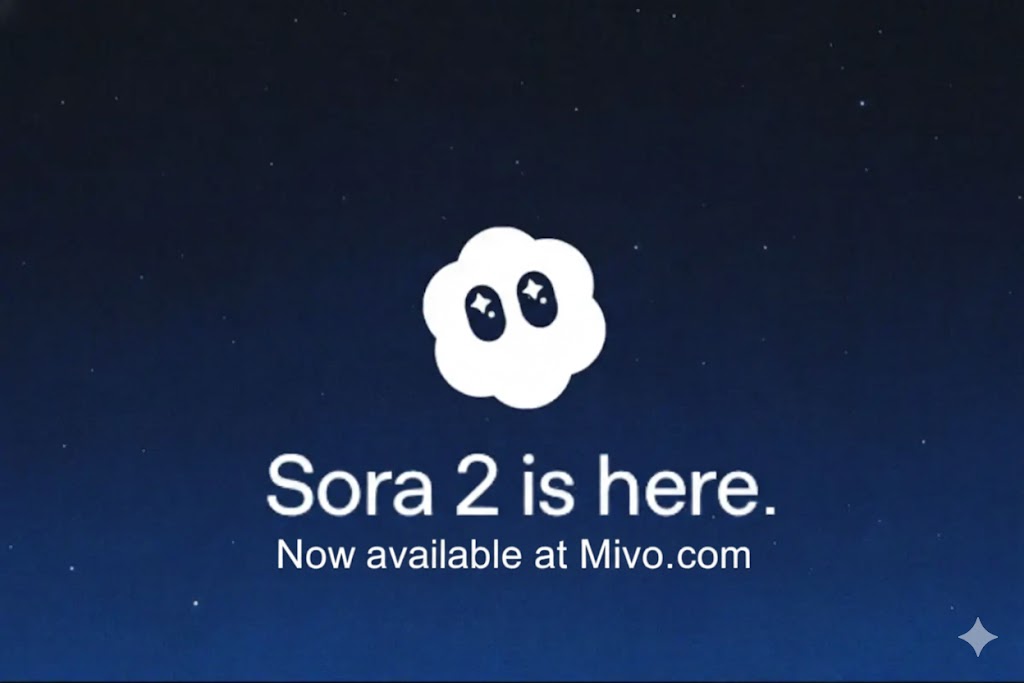
Sora 2 world-simulation reel (9:16)
Sora 2 jumps straight to what feels like the GPT-3.5 moment for video—staying coherent through Olympic gymnastics passes, backflips on paddleboards, and even triple axels while a cat clings on without breaking physics.
These vertical clips showcase how Sora 2 handles failure states realistically, keeps world state across multi-shot directions, and layers cinematic looks with synchronized ambient audio. You can also swap in real footage or cameos to blend the physical world into these simulations.
Overview
Sora 2 is designed for clear and consistent motion in short clips. It supports both text‑to‑video and image‑to‑video, which makes it flexible for ideation and brand‑safe iterations. Concise direction on camera and framing helps maintain composition while you experiment with mood and lighting.
When building a sequence, generate a few short takes rather than a single long pass. This keeps results sharp and lets you quickly A/B test style, color, or camera movement. Once you’re satisfied, publish on your Mivo profile to collect donations or export for editing.
For vertical storytelling, keep one subject and one action per clip. Reserve detailed style language for the parts that define the look (for example, “soft morning light” or “neon‑lit night”), and avoid long adjective lists that could dilute intent.
Flexible Output Levels
Fast, social‑ready text/image → video.
Richer visuals for narratives and branding.
High‑definition polish for promos.
Key features
Text‑to‑video is useful for fast ideation. Describe a subject and action in a specific setting, and add one camera instruction—like a slow dolly‑in—to guide motion. Image‑to‑video helps you keep brand identity or character proportions while introducing cinematic movement.
Sora 2 supports portrait 9:16, square 1:1, and landscape 16:9. Pick a ratio based on where your clip will be viewed. Vertical is usually best for social, while 16:9 works for YouTube or widescreen promos.
Consistency comes from clarity. Keep each take focused on one action and use concrete nouns. When you iterate, change a single variable so you can see the effect. This makes it easier to reach a repeatable look and feel.
Who benefits?
App builders and platforms use Sora 2 to turn simple prompts into cinematic clips that engage communities. The model’s stability makes it easier to integrate into creator tools without unpredictable drift.
Studios and artists animate boards and design frames with subtle camera motion to explore story beats. Marketing teams rely on short, repeatable looks for teasers and product showcases across channels.
For gaming and virtual worlds, Sora 2 can quickly prototype character motion or environment mood. Image‑to‑video is helpful when you already have a hero frame and need stylistically consistent motion.
Sora 2 vs Wan 2.5: detailed comparison
Both Sora 2 and Wan 2.5 generate synchronized audio‑video clips from text or images. Sora 2 emphasizes robust world simulation, physics consistency, and multi‑shot control in a managed ecosystem. Wan 2.5 leans into developer‑friendly previews, native audio in fast iterations, and flexible styling.
Notes: Summaries reflect public previews and coverage; specifics may evolve.
Sora 2 vs Veo 3.1: detailed comparison
From Sora’s perspective: both models handle text/image → video. Sora 2 emphasizes flexible styling, strong physics consistency, and creator workflows; Veo 3.1 focuses on premium cinematic fidelity and stable camera language.
Notes: Based on public previews; specifics may evolve.
Key capabilities
- Text-to-video and image-to-video up to social-friendly durations
- Strong motion realism and scene consistency
- Controls for aspect ratio and style guidance
- Good for vertical short-form content
Best for
- Short promos, story previews, product teasers
- Vertical 9:16 social posts
- Stylized scenes with simple camera motion
Workflow on Mivo
Open Generate and choose Sora 2. Write one or two clear sentences that define the subject, action, setting, and camera. Select aspect ratio—9:16 for vertical, 1:1 for feed, 16:9 for widescreen—and start with short durations to iterate quickly.
Preview the result and adjust a single variable—camera move, lighting, or mood—between attempts. When the look is consistent, render a final take and either publish to your Mivo profile or download for external editing.
Prompt guidance
Mention camera movement and framing so the model knows how to compose the shot. Add time of day and lighting for mood, and keep style descriptors brief. For image‑to‑video, state what must remain consistent: subject identity, color palette, or composition.
Concise prompts produce more stable results. Focus on one subject and one action per clip. Use concrete nouns and reserve vivid adjectives for the elements that define the look.
FAQs
What is Sora 2?▾
What can I create with Sora 2 on Mivo?▾
How do I start?▾
Does Sora 2 support 9:16 vertical?▾
Text‑to‑video vs Image‑to‑video—when to use which?▾
How long should clips be?▾
Any prompt tips for better control?▾
Can I publish directly to my profile?▾
Recommended settings
Choose the aspect ratio based on destination: 9:16 for vertical social, 1:1 for feed, and 16:9 for widescreen. Start with 8–12 seconds to iterate faster; extend only after you like the framing and motion.
Use brief style hints instead of long lists, and guide motion with a single camera move per clip—pan, dolly‑in, or crane up. This keeps results stable and easier to reproduce.
Prompt blueprints
Product teaser (vertical)
Close-up of [product] on a table, soft morning light, slow dolly-in, depth of field, minimalist studio, high contrast, modern, 9:16.
Narrative shot
[Character] walks through a neon-lit alley in the rain, reflective puddles, medium-wide shot, steady cam, 1980s cyberpunk vibe, 9:16.
Image-to-video
Animate the provided image, keep subject identity, preserve lighting and color palette, add subtle camera parallax, 9:16.
Best practices
Lead with the subject and action. Then add the setting and camera so the model composes the frame correctly. Use concrete nouns and a couple of vivid adjectives to communicate look without causing drift.
Iterate with intent: change one variable at a time. For series work, keep a short prompt skeleton and swap nouns to maintain tone and physics across multiple clips.